Detailed CAD troubleshooting: Zhongwang 3D bottom-up assembly "object is empty"
2025-10-13 07:09:27
In the 3D CAD/CAM integrated software, both single-file and multi-file management modes are available, and they both support top-down and bottom-up assembly methods. Among these, Zhongwang 3D’s multi-file management mode allows all assembly files to be managed within a single Z3 document. This helps maintain file integrity during data exchange and facilitates collaborative design for users, offering great convenience. Users of Zhongwang 3D can take advantage of both approaches by choosing between single and multi-file management based on their specific needs.
Although users have the flexibility to choose assembly modes, those unfamiliar with the software may encounter operational issues that prevent them from fully utilizing its features. For instance, when some users attempt to use the mid-view 3D multi-file management mode for bottom-up assembly, the software might display an “object is empty†message, leading them to believe the software has failed. This article will explore the causes behind such problems and provide practical solutions.
**Troubleshooter: Unable to Insert Part**
When working in 3D CAD, many users in industries like HVAC prefer the bottom-up assembly approach. When creating a new part file, designers often skip naming it at this stage, instead deciding on the name after the part is completed. In this case, the software automatically names the part as “Part 00X,†as shown below:
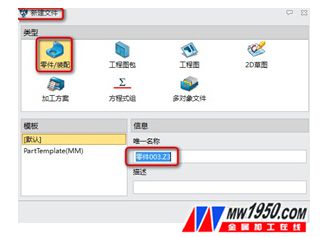
After saving the part, it still appears as “Part 00X,†as seen here:

However, during the next assembly step, an issue arises — the part cannot be inserted into the assembly. This results in an error message like “parts inserted, no objects.â€
**Detailed Explanation: Confusion Between Object Name and File Name**
Before diving into the cause, it's important to understand the difference between object names and file names. The object name refers to the name assigned when a part is first created, such as “Part 00X.†Here’s an example:
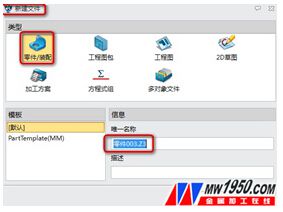
The file name, on the other hand, is the name given when the file is saved, as shown here:

During bottom-up assembly in Zhongwang 3D, users typically select the object name rather than the file name. If the file name is changed later, the visual appearance may seem updated, but the actual object name remains unchanged. Since the software defaults to using the object name during assembly, this mismatch leads to the inability to insert parts.
**Two Solutions to Solve the Problem**
**Method One:** Ensure that the object name used in the assembly does not conflict with the object name of the part.
**Method Two:** After launching the software, go to **Utility > Configuration > General**, and check the box marked in red to switch to single-file mode. Once enabled, the system enters a single-object mode, where changes to either the object name or file name won’t affect the assembly. However, note that in this mode, generating 2D drawings is limited — you’ll need to create a new drawing file and project it manually.
This article addresses a common challenge in bottom-up assembly. A deeper understanding of Zhongwang 3D’s single and multi-file management systems can help users better control these functions and improve overall efficiency. The author believes that with a thorough understanding of the software’s features and proper usage, users can fully experience its ease of use and boost their productivity.
To assist users in mastering all features of Zhongwang 3D, the company launched an online communication and discussion forum where experts are available to answer questions and guide users through real-world applications.
Indoor Lighting,Home Ceiling Lighting,Led Flat Tube Batten Light,Indoor Led Linear Light
JIANGMEN MICHEN LIGHTING CO.,LTD , https://www.jmmission.com